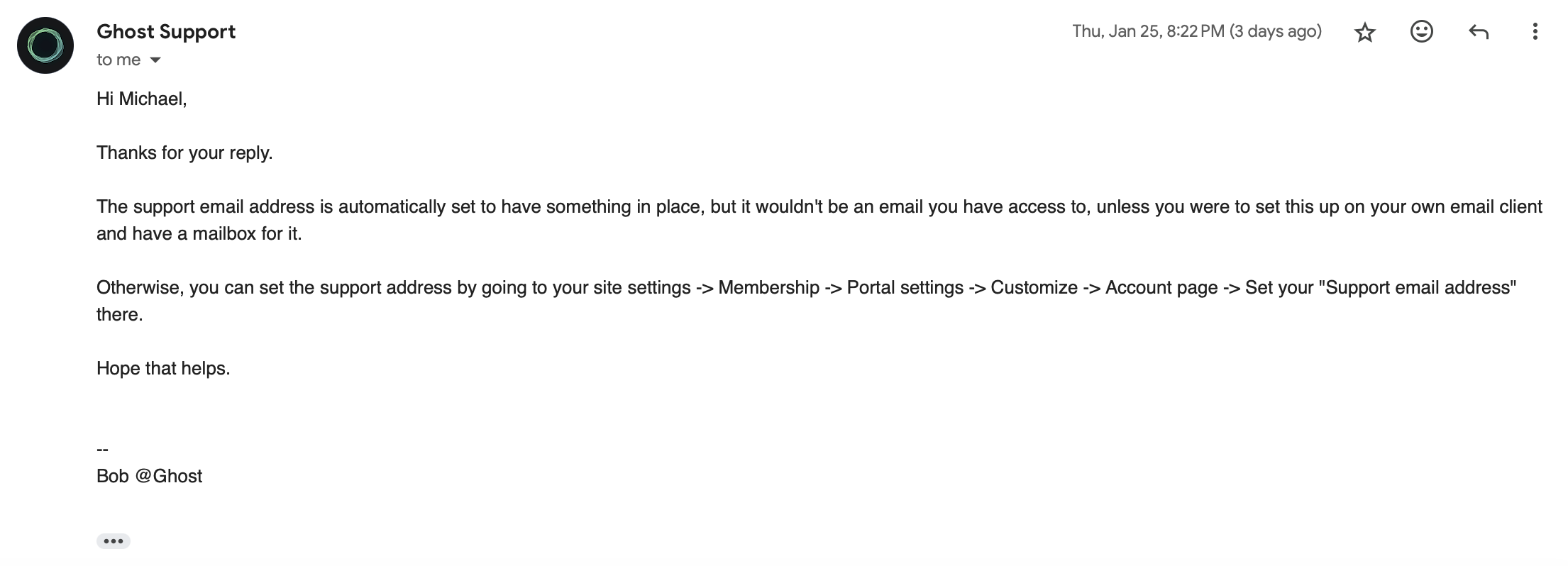Ghost email configuration: how to send newsletters from your own email address with Ghost (Pro)
Ever wonder how to use Ghost to set up email configuration like your favorite email newsletter does with a custom email domain? This article shares information on how to do it with Ghost (Pro).
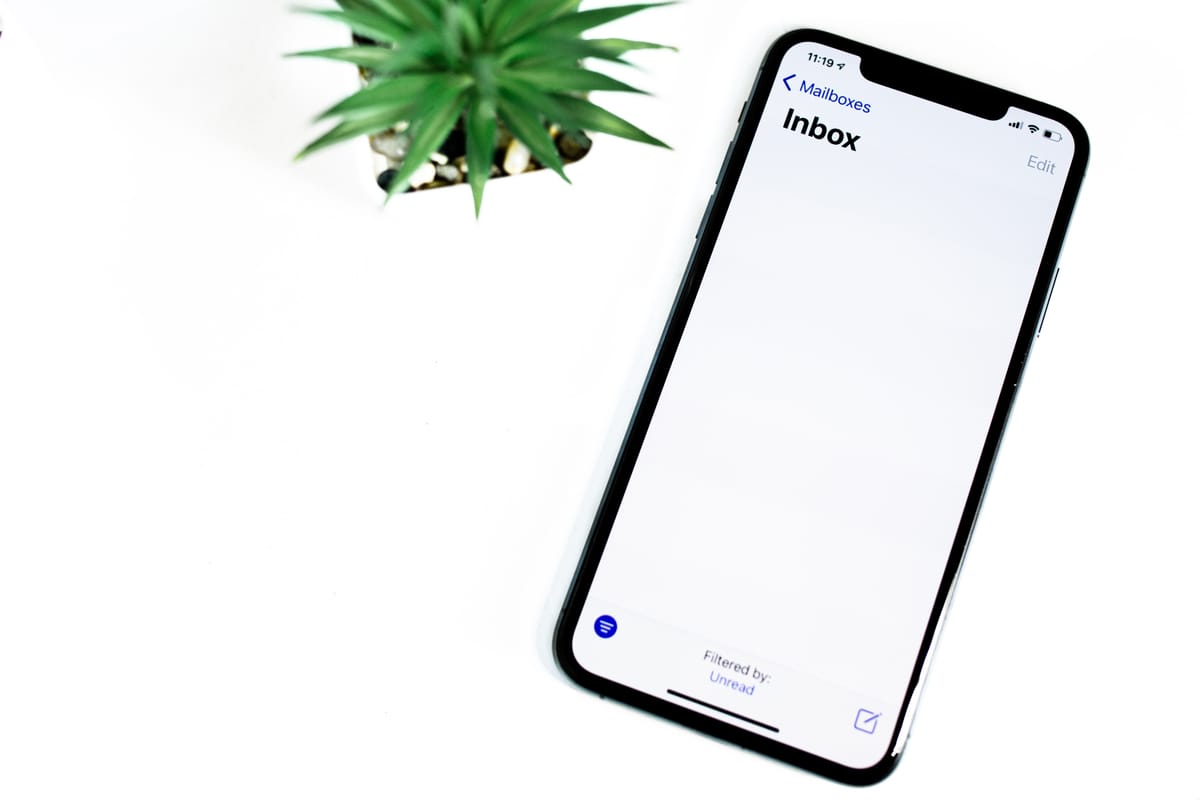
Ever wonder how your favorite email newsletter sends you emails from a personal email addresses such as pat@starterstory.com instead of something like noreply@starterstory.com? With Ghost you can manage your email configuration easily. However, there could be some complications.
"noreply": The default email configuration in Ghost
If you belong to the not-so-technical camp but still desire to write online, Ghost's hosting service could save you some trouble. When you set things up right, you will be able to write a post and publish it on the site and send it as an email newsletter to your subscribers at the same time.
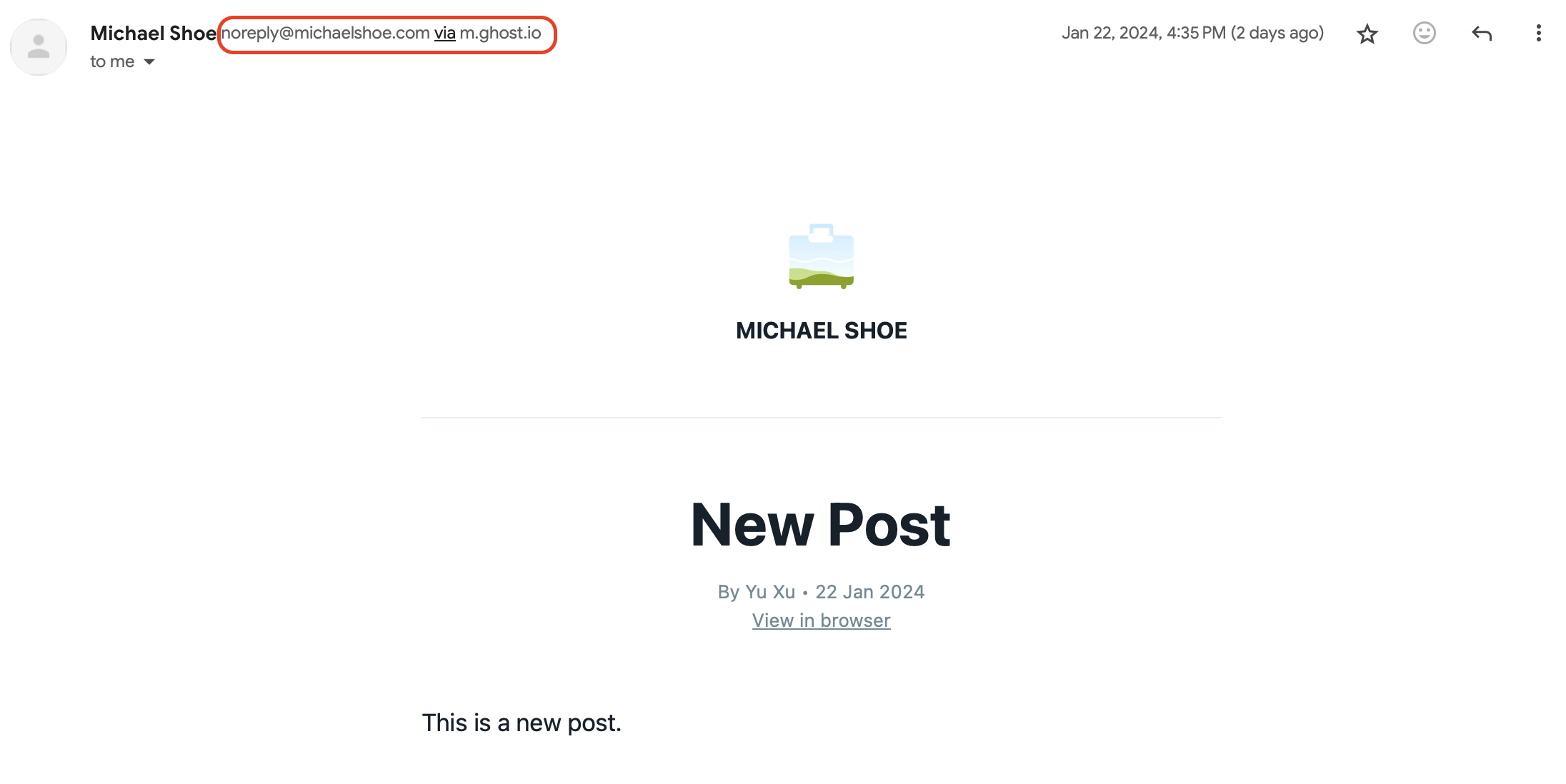
This is my first newsletter sent to myself with Ghost. The email was sent from noreply@michaelshoe.com via m.ghost.io. The only thing I did before this was linking my own domain with Ghost, and magically, I am capable of sending out email newsletters in bulk to my subscribers (though I still don't know the mechanism behind)!
I want to get "personal" with my dear followers.
To be specific, my goal is to accomplish these two things:
- Enable readers to reply to the sending domain (i.e. replying to noreply@michaelshoe.com) and have a direct one-on-one email communication with me (i.e. hit reply, write an email to me directly)
- Use a custom email sending domain to send out newsletters, i.e. replace noreply@michaelshoe.com with something like hi@michaelshoe.com
The process, as it turned out, was easier said than done.
Enabling readers to reply to the sending domain
Accomplishing #1 is my priority, since it is important to talk to my dear subscribers directly in my initial phase, an embodiment of "doing the things that don't scale" mantra. I tried to reply to noreply@michaelshoe.com, and then checked my personal email - the one I used to sign up to Ghost - the email was nowhere to be found.
I then went to my domain registrar, Porkbun, to look for some clue. Porkbun actually provides free email forwarding up to 20 for free if you purchased a domain with them, and I swiftly set it up to have emails sent to noreply@michaelshoe.com delivered to my personal email. However, even though I can receive emails sent to noreply@michaelshoe.com, I can only reply via my personal email address. Additionally, I disliked "noreply" as it presents a robotic feeling, and it literally tells people NOT TO REPLY. So I kept on looking for a better solution.
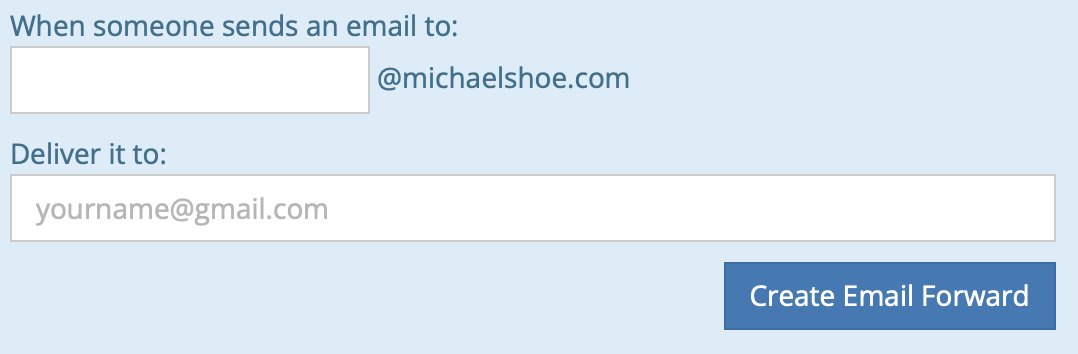
Use a custom email sending domain to send out email newsletters
To accomplish #2, I first activated an email account with my domain registrar, Porkbun, by leveraging their free three-month email domain service. Now I have my own custom email domain, hi@michaelshoe.com, with their email host. I also configured DMARC, an additional security measure that uses SPF and DKIM to help prevent email spoofing, even though I have absolutely no idea what it means (more on this later). After I've acquired my own email domain, I also set it up so that I can send and receive emails from hi@michaelshoe.com in my Gmail mailbox. If you are also using Porkbun, you can read "How to Set Up an Email Address in Gmail" here.
If you are using Ghost (Pro) to send email newsletters, there are two places where you need to make further configurations if you want to use your custom email sending domain. The first place is your membership portal, and the second place is your newsletter.
Membership portal
Your membership portal (Membership -> Portal settings) is the place to:
- Customize the look & feel of your signup button and your signup modal
- Change the support email address, i.e. the email address that sends the welcome email to the first-time subscriber
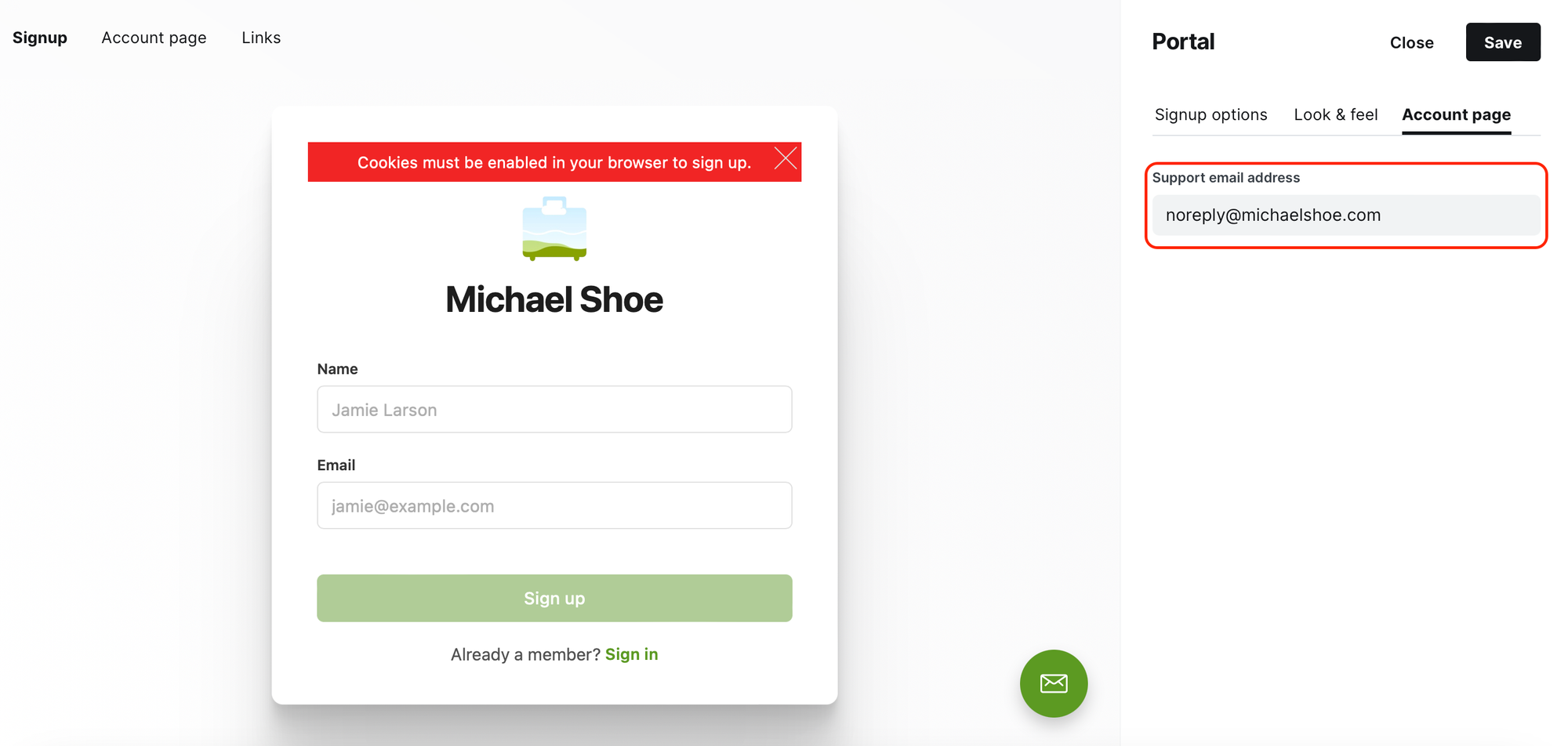
Newsletter
"Newsletters" is the place to:
- Customize the design of your newsletter, i.e. how it arrives in your subscribers' mailbox
- Set up basic newsletter info, i.e. name, basic descriptions, and sender email address and reply-to email address
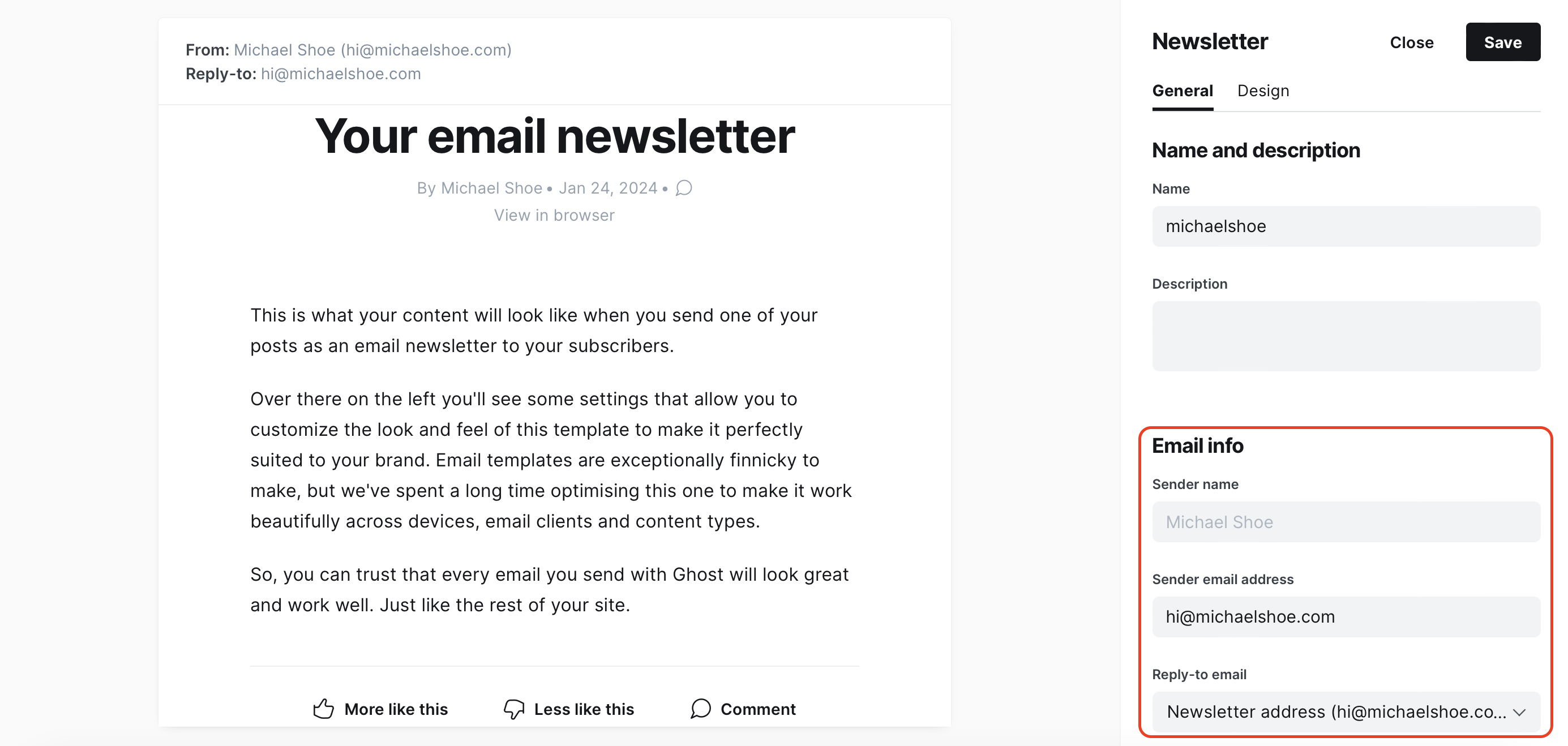
Solving one problem created an even bigger one
I changed all email addresses to my own hi@michaelshoe.com, both for the Membership Portal and for the Newsletter, and then gave it a shot. Something horrible happened afterwards: all my email newsletters and signup welcome emails went straight into spam; when I dug them out of the graveyard, they were covered with a warning sign like this:
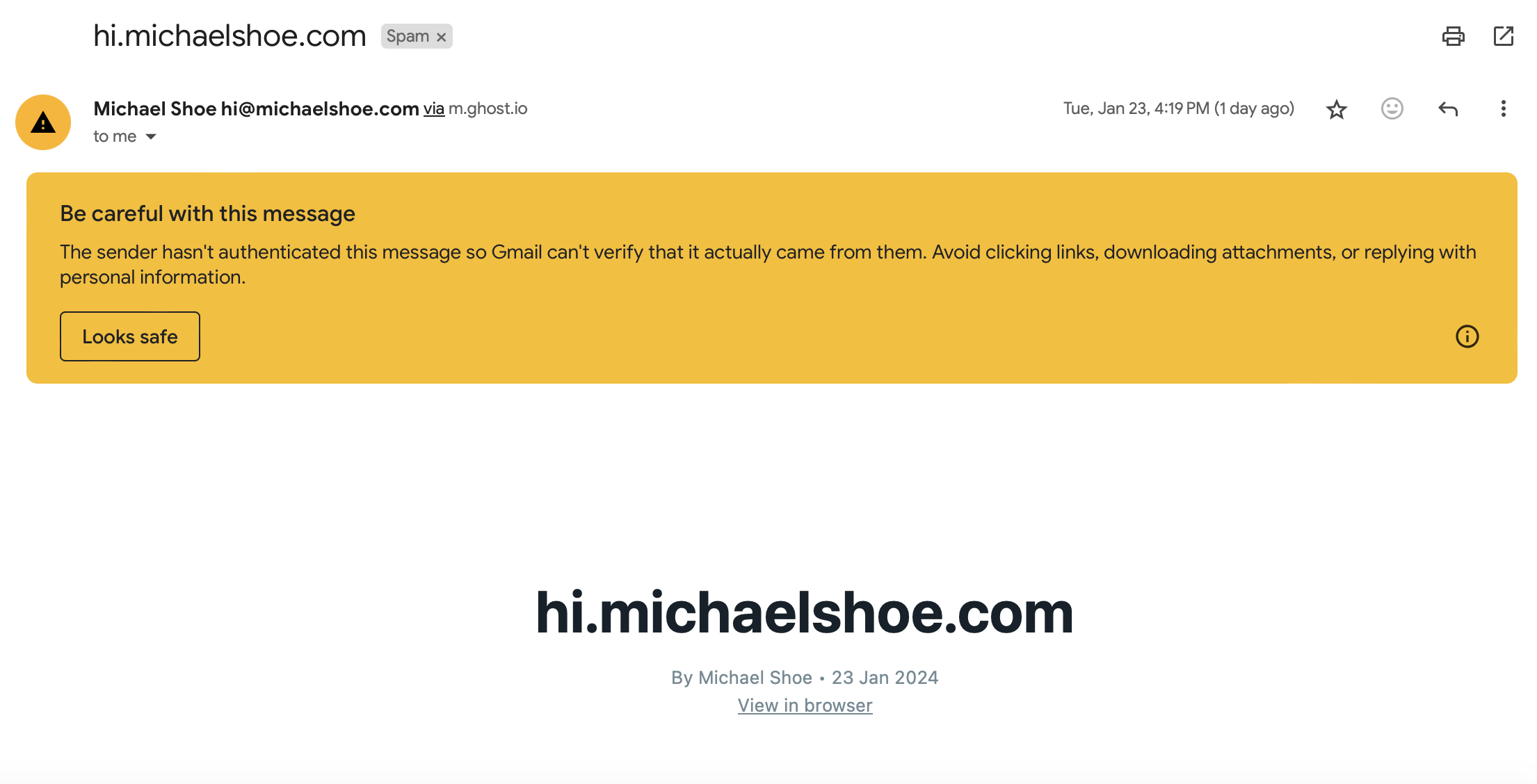
What made this an even bigger problem was that regardless of how I tried to tell Gmail that this wasn't spam, Gmail was adamant about its original opinion. I clicked on the "Looks safe" button, and marked it as no spam, and tried sending again. Again the letter ended up in the spam.
At this point, I've exhausted all my skills and methods, so I resorted to the Ghost support team for help. They replied within a few hours and gave me a clearcut solution - disable DMARC in my email hosting. It worked.
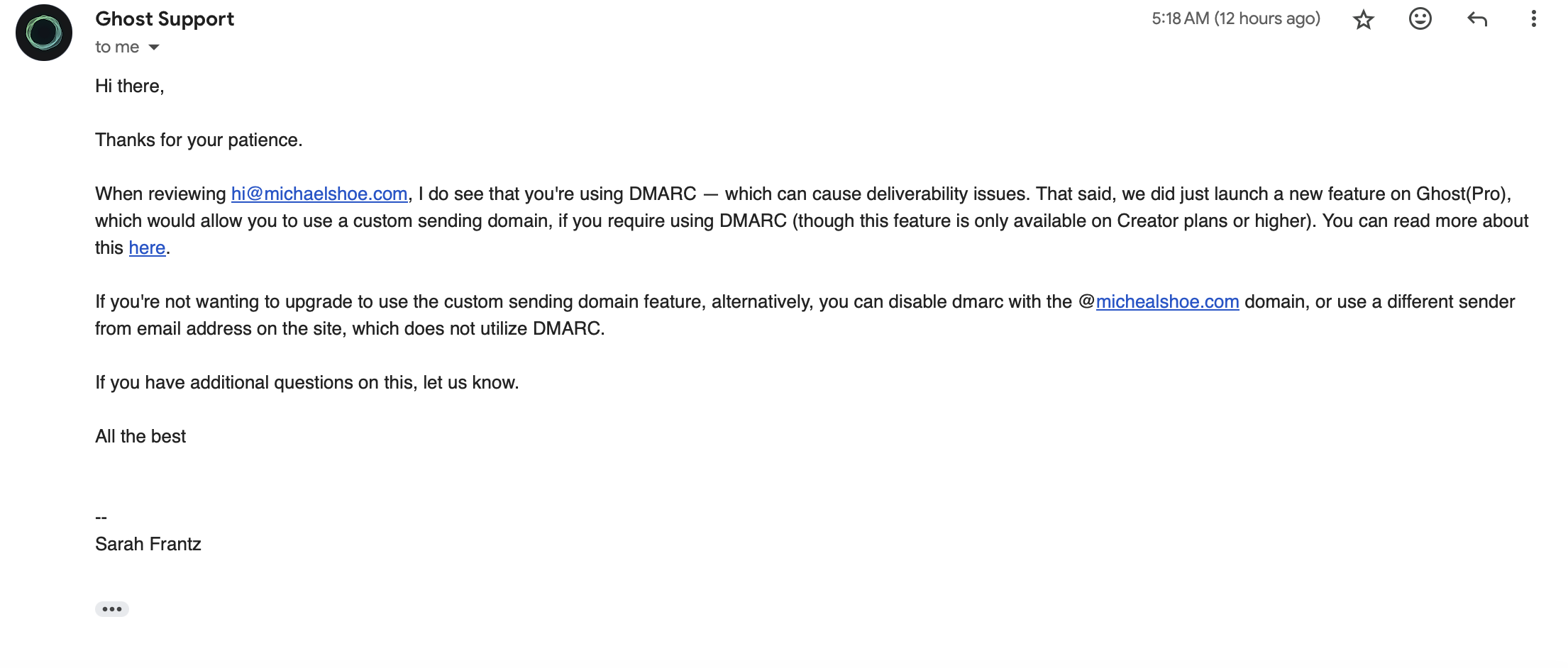
As it turned out, Ghost (Pro) offers custom sending domains, but this feature is only supported on the Creator Plan or higher on Ghost (Pro). As a humble Starter Plan user, I don't have the luxury to this feature.
I've figured out how email configuration works in Ghost, but decided it's not worth it to change.
At this point, I was able to accomplish both goals, i.e.:
- Enable readers to reply to the sending domain (i.e. replying to hi@michaelshoe.com) and have a direct one-on-one email communication with me
- Use a custom email sending domain to send out newsletters (hi@michaelshoe.com, instead of the default "noreply")
However, I've decided to revert back to Ghost's default sender addresses. I'm not technical enough to figure out the problems, and it's just not worth it to risk not delivering the newsletters into every subscriber's mailbox. It doesn't matter how personal-sounding your name is if all your emails are ending up in the readers' spam. Ghost has done a great job to ensure deliverability and it's just too risky for me to change that. Plus DMARC sounds too important to be turned off.
I still want to have that personal connection with my subscribers, and my solution is simply to add my hi@michaelshoe.com email at the bottom of each newsletter so people can just click and start writing to me.
P.S. the question that finally got answered: who created the "noreply" email domain and why I can only send, but not receive, emails from it?
This question finally got answered by the Ghost support team (kudos to them!).